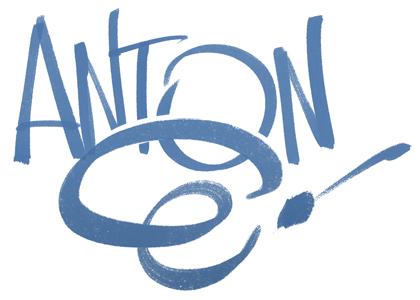Wacom 27QHD Touch: Review
So it happened. My old iMac blew up. Pooof, dead.
No problem, right... all my files are backed up by Apple's Time Machine and also Dropbox plus external drives (ok, I'm only slightly paranoid). The bigger problem was that my trusty, beloved first-gen Wacom Cintiq 21UX wasn't supported with the new OS -- plus all the ports are different on the new iMacs. Without a Cintiq (which for those aren't in the know, is a giant drawing screen) I really can't produce my art digitally. To put it bluntly: I was pretty fucked, with a deadline coming up in a couple of days.
I let out a wail. Unfortunately not a cool, macho one, but a shrill screech that flew over Sydney like ice shards. Now, I'm only imagining this... but my mate Simon at Wacom Australia suddenly sits up at his desk. Hark! An illustrator is in trouble! He runs to the window and sees an ink blot in the sky, sorta like the Bat Signal. After rubbing the window he discovers it is actually just an ink blot. Nevertheless, something must be done, right!? But it's almost lunchtime, and those Vietnamese pork rolls down the road are soooo good. Mmmm... pork.... chilli...
Ok, that may not be exactly what happened. But my knight in shining armour did ride in -- carrying a big, shiny 27" Cintiq 27QHD Touch. How he did so on that poor horse I will never know, but I was grateful.
Wacom Cintiq 27QHD Touch, pictured with an old Nintendo Game & Watch, for scale
Initial Thoughts
Ok, this thing is a BEAST! With a much larger footprint than my old 21UX it takes up a lot more deskspace. I'm in a new studio, which luckily has enough room, but I would have struggled with this and the 27" iMac on a smaller desk. The upside is that there is a lot more on-screen room for palettes and tools in Photoshop or other apps. This means that you can work on more (or all) of your image without scrolling & panning. It feels much more like working on paper for this very reason. I'm doing much less zooming and panning, and more drawing. (Remember the old days when you just leaned in to your paper for 'zoom'!?) For a sense of the size, I can work on A3 landscape and it still has room for my tools on the side.
The 21UX swivelled, which I liked, but in reality I didn't use this feature all that often. The 27QHD doesn't swivel, but is adjustable for tilt. And for the rare times I need to work on an angle, I just click on the 'Touch' feature and can pinch & rotate with my fingers (see the end of the video below) just like a phone or iPad. I like drawing at quite an steep/upright angle, and my only complaint here is that the mechanism locks in a little to far back. So when I'm at the desk I am leaning forward a little. Of course, I can pull the unit so the base hangs over the edge of the desk a little. It's a fine workaround, but doesn't look as neat.
I was planning on sticking with my old copy of Photohsop CS6, which I was very happy with. Now I'm not sure if it was the new Mac OS or the Cintiq, but things weren't playing right with that combo. The cursor was misaligned (badly) and performance a little buggy. But after upgrading to Photoshop CC 2017, everything works byooootifully.
Plenty of room for palettes and drawing freely
Features and Idiotic Musings
The new Cintiqs have a little movable 'ExpressKey Remote' which allows you to assign keys to make your digital experience a little more hands-on and natural. While I used this feature a lot on the old 21UX tablet (it was in a fixed position on that one) I'm finding the new key layout a little unfamiliar and have just used the keyboard in an effort to keep up with the workload. Perhaps with time I'll get used to it. The magnet allows you to place it anywhere you want, and it all works nicely. It's rechargeable, but I haven't had to recharge yet after a few weeks of using it intermittently.
Colour calibration is done via the Wacom Settings, but was a little tricky to get right. I did need to spend a few hours getting the on-screen colour to look like how it turns out in print. The hardest part was getting Apple's monitor calibration and the Wacom settings to play nice. I would get it perfect, and then one would seem to override the other. After an hour of slamming my head into the desk I went into the advanced RGB settings and tweaked everything to get it fairly close to perfect. It took a while, but it's the sorta thing you only need to do once in a blue moon. (NB: The unit I have is actually one of the first of its kind - a demo model. I did look online and it seems that the newer ones have more intuitive calibration tools.)
As I mentioned before, the screen sits on a large and heavy base, which feels solid as a rock (and yet much more enjoyable than drawing on a rock, I've found). It angles from upright to flat on the desk, and everywhere in between. There is a nice amount of area outside of the screen where you can rest your hands without obscuring your art (although sometimes it is best to obscure your art -- especially when you try to draw after slamming your head on a desk for an hour).
The screen is an anti-glare matte surface, and the pen is your standard two-button with an eraser on the other end. For a softer feel I use the spring-loaded nibs, and popped one in from my old stash. It fitted perfectly, which was a relief not to have to buy more replacements.
The Wacom Desktop Centre is quite good, and easy to punch up with a button built into the top of the screen. You can access settings, drivers, support and more from there. There are also buttons for toggling the touch and the on-screen keyboard.
Settings, on-screen keyboard, and touch toggle
Using it in the Real World
I tried using it in my Fantasy World "Antonius K44", but it was just too bulky to transport. So here we are back on Earth, 2017AD. Sigh. Pen and screen feel are incredible; exactly what I would expect from Wacom products. For me, this is where it's at -- and where this company excels: they are designed and made exclusively for artists and creative professionals.
After a few weeks of using it quite heavily I can say that is has a slightly better feel than my old 21UX. It is more responsive to light pressure, especially, so I'm finding myself really enjoying using the shading tools and doing subtle marks that I previously would have had to resize a brush for, or adjust the opacity. In short, this means working faster and more intuitively.
So, it's awesome. Any negatives? I'd have to nitpick here. There's a little onscreen keyboard that pops up every time you turn it on, and when it comes out of sleep mode. So I have to turn that off every time. There's probably a setting for this, but damned if I can find it. Anything else? Hmm... I've always found the initial setting up the Pen and ExpressKeycustom controls to be a little annoying -- especially if you load a new app (ie. when I set up the new Photoshop CC) and have to do them all again. Perhaps there's a way to duplicate or copy and paste the settings? Someone out there much less stupid than me will know!
Here's a quick little video to see it (and me) in action...
Final Thoughts
I've never been shy singing the praises of Wacom. There are definitely other products out there that will do a good job, but I just like the ease and reliability of the hardware. My old 21UX never skipped a beat. I bought it in 2009 and it functioned flawlessly after being used almost every day -- sometimes up to 15 hours at a stretch. (It has since moved to a new creative home, where I'll just bet will continue to work great until planned obsolescence finally leaves it in the cold.)
For most artists, a smaller version will suffice. I managed just fine on the 21" version, and there are many that swear by the smaller, portable ones. Me? I'm pretty much chained to the studio (sometimes literally) and when I am allowed out, I prefer to have a break and do something to clear the head... maybe a stroll through the park, enjoy a vodka luge, or even a spot of dwarf tossing if I'm feeling frisky. So I'm not too fussed that this thing takes seventeen Ninja Warriors to lift!
The bottom line is how it feels. And it feels good. If you're used to drawing on a smaller Cintiq, it is much the same -- only bigger. You'll feel right at home. If you've only used graphic tablets before (Ie. Intous, Graphire, Bamboo) the Cintiq is a game-changer.
Hope that's been helpful. Cheers!
Many thanks to Simon and the Wacom Australia team for hooking me up with my new (big) baby. You can check it out at at the Wacom Store, where I'm sure they will have more factual information including specs and features I haven't covered.