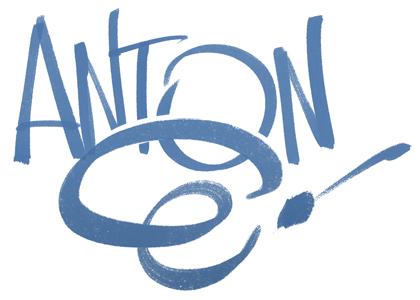Adobe Photoshop CS5: First Impressions
I just got PS CS5 (v.12 in the old numbering system) yesterday. There are lots of features aimed at designers and photographers (such as the Content Aware Fill) but I'll focus briefly on some of the features I use regularly that may be of interest to illustrators and cartoonists. As with most Adobe upgrades, they seem to break one part while fixing another. But still, it is a step forward (or two forward and one back), and for me it was worth it. I'll try to focus on the positives. The negatives are little niggles that I'll get used to.
Like in CS4 I've still had to turn off the OpenGL drawing option (in Preferences > Performance) as it slows/lags the drawing. You miss out on flick panning, smooth zooming and rotating the canvas freely, but for me I need a fast line for drawing onscreen.
They've added a Mixer Brush that mixes colours together like Corel Painter. I need to play a little more with this, but it could come in handy.
They have also fixed up a bug so you can now resize dual-brushes using the Ctrl+Option resize funtion. I love this brush resizer, as it allows you to do it dynamically on the fly (I have a Wacom pen button dedicated to it) but previously it wouldn't resize the dual brushes properly. I have heaps of those set up for colouring, so I'm happier now.
It also seems a little less buggy. My CS4 wold crash if I closed too many documents too quickly. Fixed, too, is the colour support for dual monitor using OpenGL drawing.
But the best thing is that they've allowed the Colour Picker to be brought up by a hotkey. I've used a third-party app for years to do this, and it has sped up my work immensely. But now you can do it through Photoshop. (It only took them six years to get that in there. Good work, Adobe! That wasn't so hard, was it?) Anyway... the bad news is that you have to manually assign a key to do it. So go into 'Edit > Keyboard Shortcuts > Tools' and assign a key to 'Foreground Colour Picker'. You'll have to unnassign another one, as there are no letters free. I used "n". Easy? Sort of.
I'll edit this post when new things come to light. Thanks for stopping by.